If you’re attempting to add an Instagram account to ReplyRush but it’s not appearing in the list, follow these steps to ensure your Instagram account is properly connected through your Facebook settings. This will help link your Instagram account to ReplyRush via Facebook’s business integration settings.
Facebook Settings:
- Go to Facebook.com or open the Facebook app.
- Navigate to Settings and Privacy > Settings.
- Select Business Integrations. (Or use the direct link provided)
Find ReplyRush:
- Locate and click ‘View and Edit’ next to ReplyRush in the list.
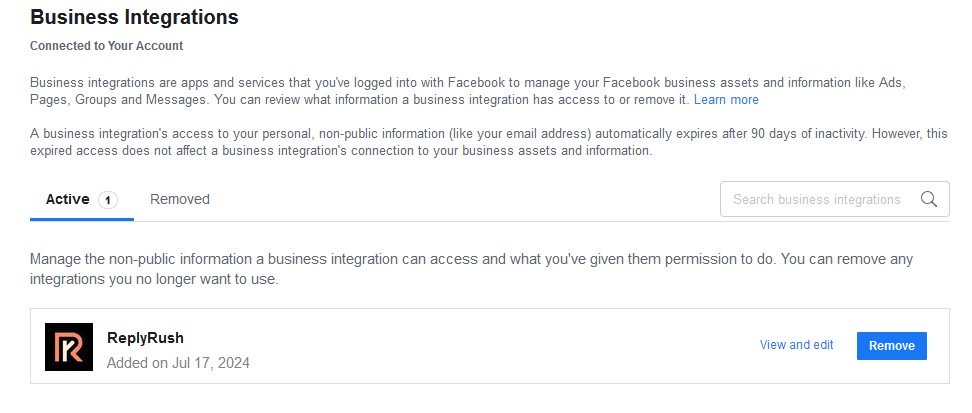
Select Accounts:
- In the popup, scroll down and ensure that both your Instagram account and Facebook page are selected in all instances displayed.
- Make sure to check all boxes where your accounts are listed (this might appear between 3-7 times).
If this step isn’t completed correctly, your Instagram account may not appear in ReplyRush.
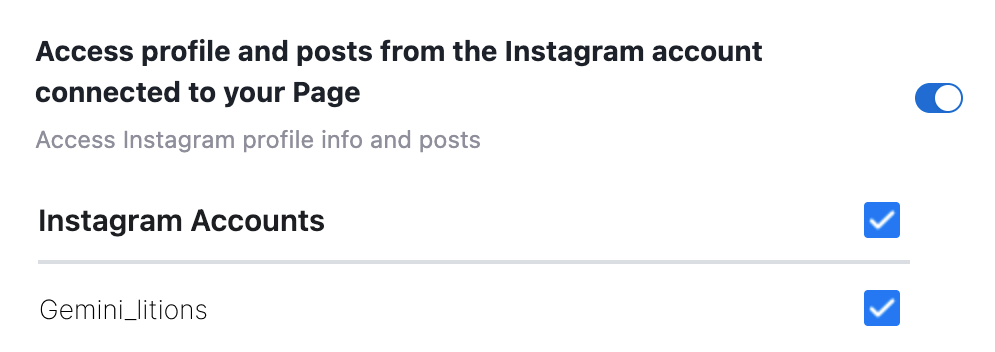
Add in ReplyRush:
- Log in to your ReplyRush account.
- Click on the top right corner to open the side menu.
- Find the My Account tab and open it.
- Go to the Manage Instagram Account option.
- At the bottom, you’ll see the option to Add Instagram Account. Follow the steps to add your Instagram account.
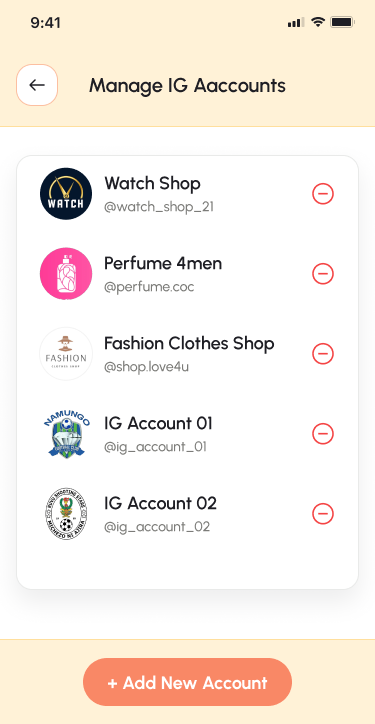
If your Facebook permissions are correctly configured, your Instagram account should appear here, and you can easily add it.
If you still can’t add the account, please contact our support team at support@replyrush.com.