Understanding Auto DM:
Auto DM (Direct Message) is a feature that allows you to automatically send a message to users who comment on your Instagram posts, stories, or reels. This feature is a powerful tool for increasing engagement, expanding your brand’s reach, and boosting sales. It’s widely used by creators and Instagram marketers to enhance their interactions and earnings.
Steps to Set Up Auto DM:
1 – Download and Login:
Start by downloading the ReplyRush mobile app and logging into your account.
2 – Navigate to Home Screen:
On the home screen, locate the post or story for which you want to enable the Auto DM feature. Click the “Link Now” button on the post or story.
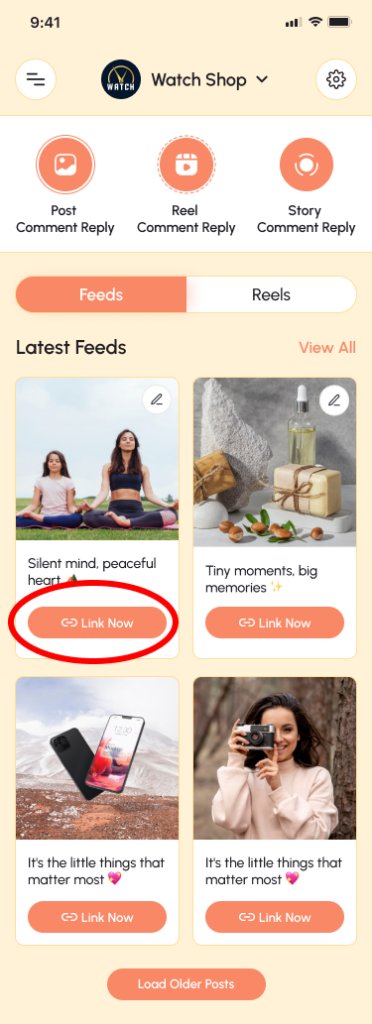
3 – Trigger Setup:
- A new screen will open with the first option, Trigger.
What is a Trigger?
- Triggers are the starting points for your automatic DMs. They define the conditions under which a DM will be sent.
- In ReplyRush, there are two types of triggers: All Comments and Keywords.
All Comments:
- When any user comments on the selected post, the Auto DM is triggered, and the user receives the reply.
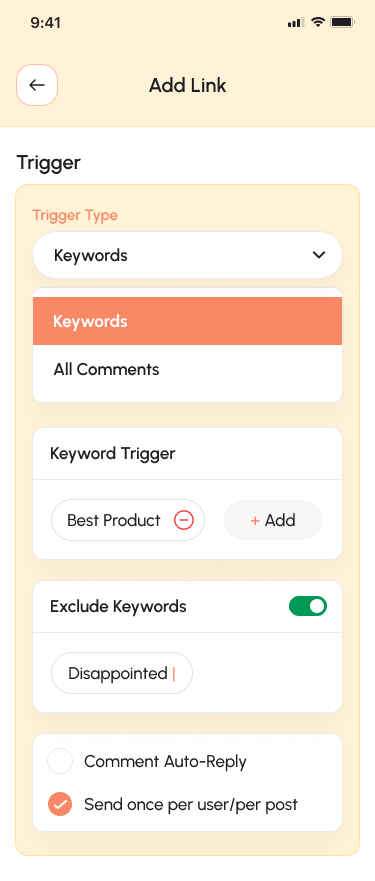
Keywords:
- This option triggers an Auto DM only when a specific keyword is found in the comment on the selected post, story, or reel. This is particularly useful for marketers who want to engage only with users who show interest by using specific keywords.
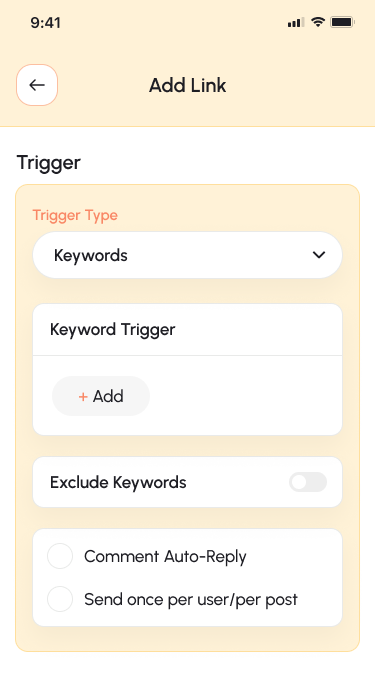
Exclude Keywords:
- There’s also an option to set Exclude Keywords. When these keywords are found in a comment, the Auto DM will not be sent. This is useful for filtering out negative or irrelevant comments, helping you to save your DM limit.
Comment Auto Reply:
- This feature allows you to automatically reply to a comment directly on the post.
- To enable this, you need to turn on the Comment Auto Reply option.
- Set up default settings first, and you can also add multiple messages to be sent randomly as replies to comments.
Send Once Per User/Per Post
- This feature allows only send one Auto DM per User per post. If user are adding multiple comment but Auto DM sent only one time. This will save your DM limit and send DM to maximum user to increase engagement.
4 – Template Type:
- The next important step is to choose the Template Type. This determines the format of the message that will be sent when an Auto DM is triggered.
- There are two types of templates: Message and Media Template.
Message:
- A simple text message that you can send to users. It has a character limit of 950 characters. This option is straightforward but doesn’t allow you to track link clicks or CTR (Click-Through Rate).
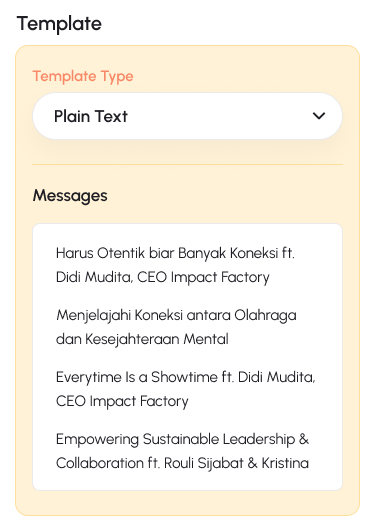
Media Template:
- This allows you to send a more engaging DM, including up to three URLs with their own buttons, one image, and a headline. The Media Template is designed to encourage specific actions, such as visiting a website or making a purchase. It also allows you to track link clicks and CTR metrics.
- When to Use: The Media Template is ideal for promotional messages, product launches, and marketing campaigns where directing users to multiple destinations is beneficial.
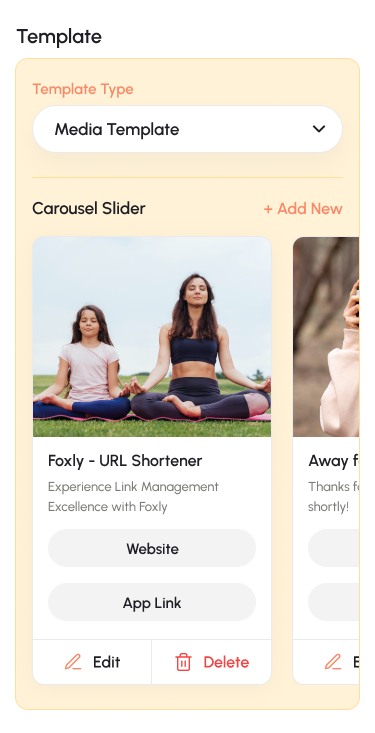
This template is widely used by creators and influencers to share multiple products or links within a single message.
Reply Time:
The final option is Reply Time. This feature allows you to choose whether to send the Auto DM immediately or after a certain delay.
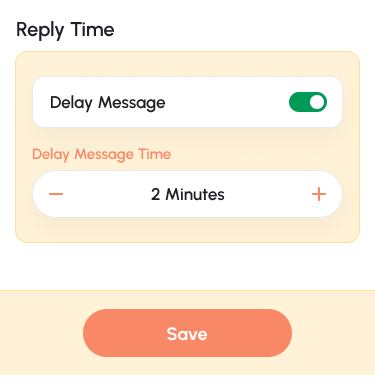
Save Settings:
Once you’ve configured everything, scroll to the bottom and click the Save button to enable the Auto DM feature for the selected post.
If you need any help or encounter issues, please contact our support team for assistance.