Overview #
Setting up Auto Direct Messages (Auto DM) for your Instagram posts or reels can be a repetitive task, especially if you’re adding the same trigger keywords, media templates, or text messages for each post. To streamline this process and enhance user experience, our platform allows you to set up Default Settings for each Instagram account. Once configured, these settings automatically apply to all posts and reels, saving you time and speeding up the Auto DM process.
This guide will walk you through the steps to set up and customize Default Settings, ensuring that your Auto DM setup is efficient and consistent across your Instagram posts.
Benefits of Default Settings #
- Time-Saving: Automatically apply predefined settings to all posts and reels.
- Consistency: Ensure uniform messaging and responses across your account.
- Customization: Set up multiple media templates and adjust settings according to your needs.
How to Set Default Settings for Auto DM #
Step 1: Log in to Your Account #
- Open the app and log in with your credentials.
- Once logged in, navigate to the home screen.
Step 2: Access the Settings Menu #
- On the top right corner of the home screen, you will find the Settings icon.
- Click on the Settings icon to open the Settings menu.
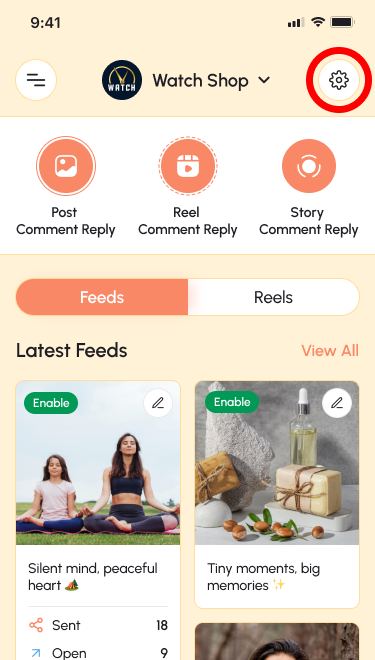
Step 3: Open Default Settings #
- In the Settings menu, you will find two options:
- Default Settings
- Comment Auto Reply
- Click on Default Settings to configure your default Auto DM settings for posts and reels.
Step 4: Configure Default Settings #
- Trigger Type: Set the keywords that will trigger the Auto DM.
- Negative Keywords: Specify any keywords that should prevent the Auto DM from sending.
- Media Template: Choose or create media templates (images, videos) to include in your Auto DMs.
- Simple Text Message: Draft a text message that will be automatically sent with the DM.
- Delay Message: Set a delay for sending the Auto DM after the trigger occurs.
- Single DM per Post per User: Enable this setting to ensure that each user receives only one DM per post.
Step 5: Save and Apply Settings #
Once you’ve configured your default settings:
- Click Save to apply these settings to all future posts and reels.
- These settings will now automatically be applied whenever you enable Auto DM for a post, speeding up the process.
Additional Feature: Comment Auto Reply #
The Comment Auto Reply feature allows you to set up to 10 auto-reply messages for comments on your posts. The platform will randomly select and send one of these replies to comments, adding variety and automation to your engagement strategy.
Setting Comment Auto Reply #
- In the Settings menu, click on Comment Auto Reply.
- Add up to 10 different messages.
- Save the settings, and the platform will manage comment replies automatically.
Account-Specific Settings #
You can configure Default Settings and Comment Auto Reply settings separately for each Instagram account linked to your platform. This allows for greater customization and control over your Auto DM and comment reply strategies.
Conclusion #
By setting up Default Settings, you can automate and streamline your Auto DM process, ensuring a consistent and efficient approach to managing your Instagram engagement. Follow the steps outlined above to configure these settings and save time on every post.
For more detailed support or questions, please contact our support team.