Depending on your active plan, you can add and manage multiple Instagram accounts within ReplyRush. Here’s a step-by-step guide to help you switch accounts and set up Auto DM features for different IG accounts with ease:
Login and Access the Home Screen:
- Start by logging into the ReplyRush app.
- Navigate to the home screen.
Current Account Display:
At the top of the screen, you’ll see the currently selected Instagram account.
Switching Accounts:
- Look for the dropdown arrow in the header next to your current account name.
- Click on this arrow to open a popup screen, where you’ll see a list of your connected Instagram accounts, complete with usernames and profile pictures.
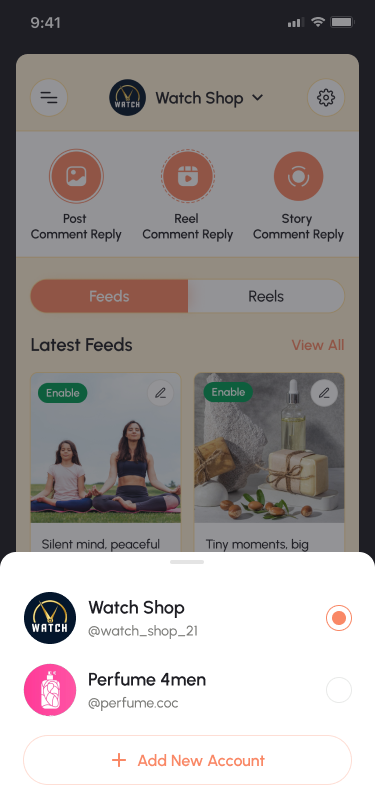
Select a Different Account:
From the popup, choose the Instagram account you want to switch to. Once selected, ReplyRush will load all relevant data and settings associated with that account.
Separate Settings for Each Account:
- You can configure different settings for each Instagram account. Each account operates independently within ReplyRush, so your settings for one account won’t affect the others.
- You can also set up default settings based on each account’s needs.
Note: While each account operates separately, your DM limit and other usage limits are divided across your accounts based on your plan. Make sure to manage your limits accordingly.
By following these steps, you can efficiently switch between multiple Instagram accounts and manage them within ReplyRush.
If you encounter any issues or need further assistance, feel free to contact our support team.